Now you can enjoy Disney movies and TV shows from the comfort of your home with Disney Plus instead of going to the cinema. Since its launch, Disney Plus offers high quality content with a convenient download feature, letting you enjoy your favorite Disney, Pixar, Marvel, and Star Wars videos anytime, anywhere, even without internet access. The only downside is the platform’s limitation to play videos without the app installed, so many users are seeking tools to download Disney Plus videos to MP4 for unrestricted playback. Don’t worry, this post will teach you the best way to download videos from Disney Plus to MP4, so that you can watch Disney Plus movies and TV shows offline on more devices or media players, for example, PC, Mac, Android, iOS, non-smart TVs, any MP4 player, or VLC,
Here are the Limitations of Disney+ Videos:
Download Limits: Only Disney+ Premium (No Ads) and Disney+ Bundle (No Ads) subscribers can download videos for offline viewing. However, not all videos are downloadable; some lack the download option, and a maximum of 10 devices can store offline videos concurrently under your ad-free account.
Expiration Policy: Downloaded titles on Disney+ have a 30-day window to start viewing, reducing to 48 hours once initiated. Downloads disappear upon subscription cancellation.
Device Limits: Offline watching is restricted to iOS, Android, and Fire tablet. Downloaded content is exclusively playable within the Disney+ app, and transfers to unsupported devices are not permitted. If you want to enjoy Disney video contents on some mobile devices you like, you need to download Disney Plus movies and TV shows in MP4 format, so that you are able to enjoy Disney+ videos on any MP4 mobile devices, media players, Windows or Mac computer, etc.
To get around these limits, the simplest method to download Disney Plus videos as MP4 is by using a third-party video downloading tool called TunesBank Disney+ Video Downloader. This downloader distinguishes itself with its advanced features, easy-to-use interface, and rapid download speed. In this review, we’ll cover everything about TunesBank Disney+ Video Downloader, from its overview and features to its pros and cons, along with a guide on how to download Disney+ videos to MP4.
Part 1. Overview of TunesBank Disney+ Video Downloader
TunesBank Disney+ Video Downloader is an easy-to-use application that enables you to download Disney+ videos in MP4 or MKV format. It keeps multi-language audio tracks and subtitles, allowing you to keep videos offline on any device, with or without the Disney Plus app. The app’s robust information processing function provides various audio and subtitle tracks. Moreover, TunesBank Disney+ Video Downloader allows unlimited downloads of Disney+ movies and TV shows in high quality, making watching Disney Plus videos a hassle-free, enjoyable, and fun experience.

Note: TunesBank Disney+ Video Downloader comes with an built-in web browser. You can effortlessly search by entering the title’s name or paste its URL directly into the search box to download any video. No additional app installations are required.
Part 2. Features of TunesBank Disney+ Video Downloader
To enhance your download experience, TunesBank Disney+ Video Downloader offers the following benefits, ensuring the best video download service for all users.
Save Disney+ Video to MP4/MKV Format
To ensure compatibility with various devices and media players, TunesBank Disney+ Video Downloader provides the widely-supported formats MP4 and MKV. Additionally, it offers HD quality options, ensuring the playback of Disney Plus videos offline in the same high quality as the download.
Preserve Multi-language Audios and Subtitles
In addition to video content, TunesBank Disney+ Video Downloader can identify embedded audios and subtitles in various languages, allowing you to download them along with the videos. This feature is particularly useful for Disney Plus videos in foreign languages, ensuring a seamless and barrier-free offline playback experience.
50X Faster Video Downloading Speed
TunesBank Disney+ Video Downloader incorporates acceleration technologies for a swift downloading experience. Enjoy a performance boost with at least 50X faster speed when converting and downloading Disney Plus videos to MP4. This time-saving feature is especially beneficial when downloading multiple Disney Plus videos at once.
Enjoy Disney Plus Movies & TV shows Offline
After downloading Disney Plus videos to MP4 via TunesBank Disney+ Video Downloader, the software automatically removes DRM protection, it means that you can save the downloaded videos on any device and play them without restrictions. With this top-notch Disney Plus video downloader, enjoying your downloads is possible even without the official app installed.
Part 3. How to Download Disney+ Movies to MP4
Step 1. Launch the Program and Login with your Account
Download, install, and open TunesBank Disney+ Video Downloader on your Mac or Windows device. Sign in to your Disney+ account.

Step 2. Search and Add Disney+ Video
TunesBank offers two approaches for users to add Disney+ movies and series for downloading.
Method 1: Enter the title/name of the video in the search box for searching.
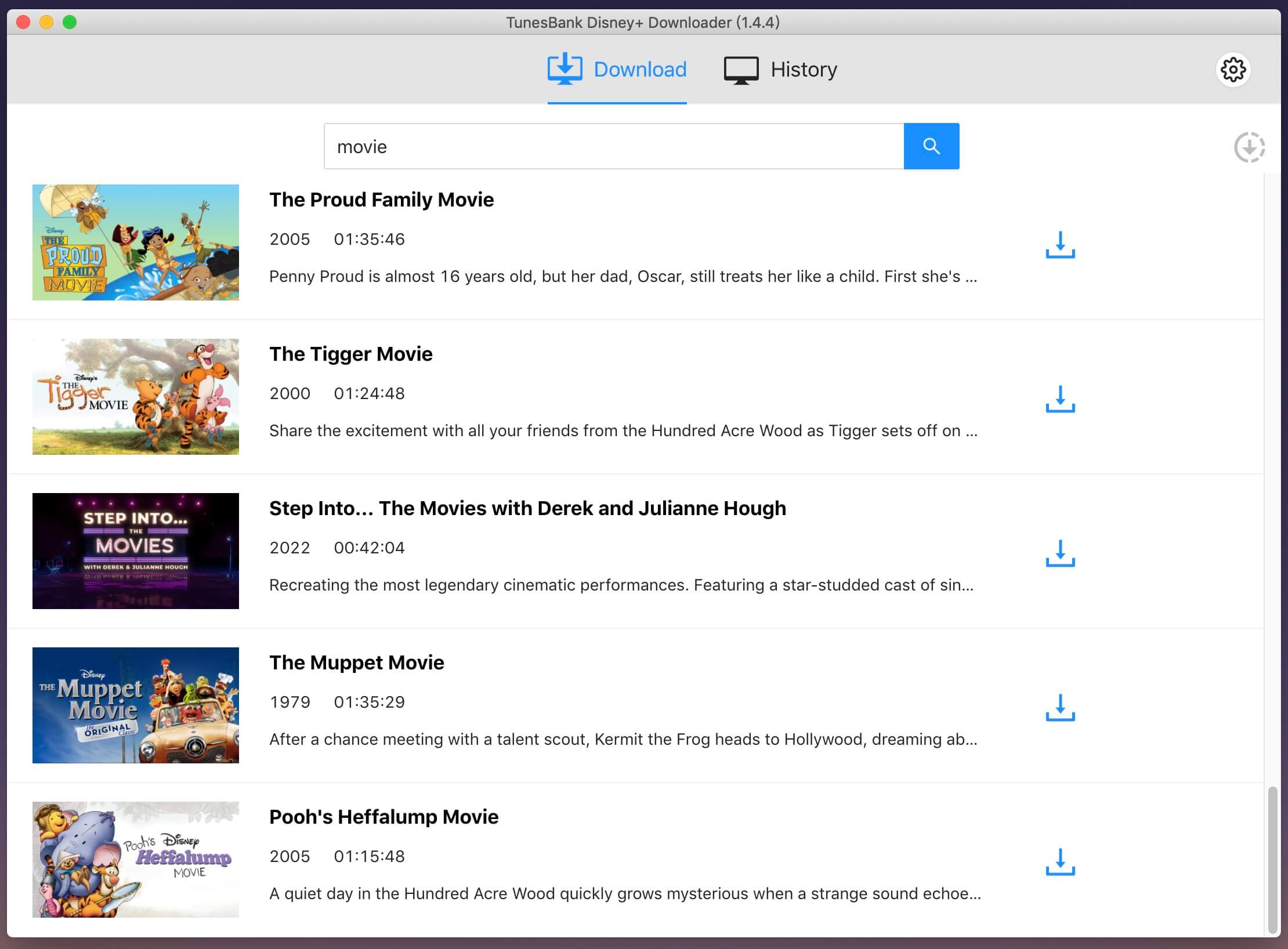
Method 2: Alternatively, you can copy the video link from the Disney+ website, then paste it to the searching bar and click on the “Search” icon.

Step 3. Select MP4 as Output Format
Press the Settings button in the upper right corner to tailor the video format to MP4. You can also opt for the video codec (H264, H265), set the output path, and select preferred audio tracks and subtitles language, among other options.

Step 4. Start to Download Disney+ Video to MP4
Afterward, click the Download button to begin the download process. The program will start downloading the selected videos one by one, you can also search and add more videos to the downloading list during downloading process, the program supports batch video downloading at them same time.

For Disney+ TV series downloading: If you want to download a TV show, a new window will pop up, allowing you to choose the episodes you’d like to download.
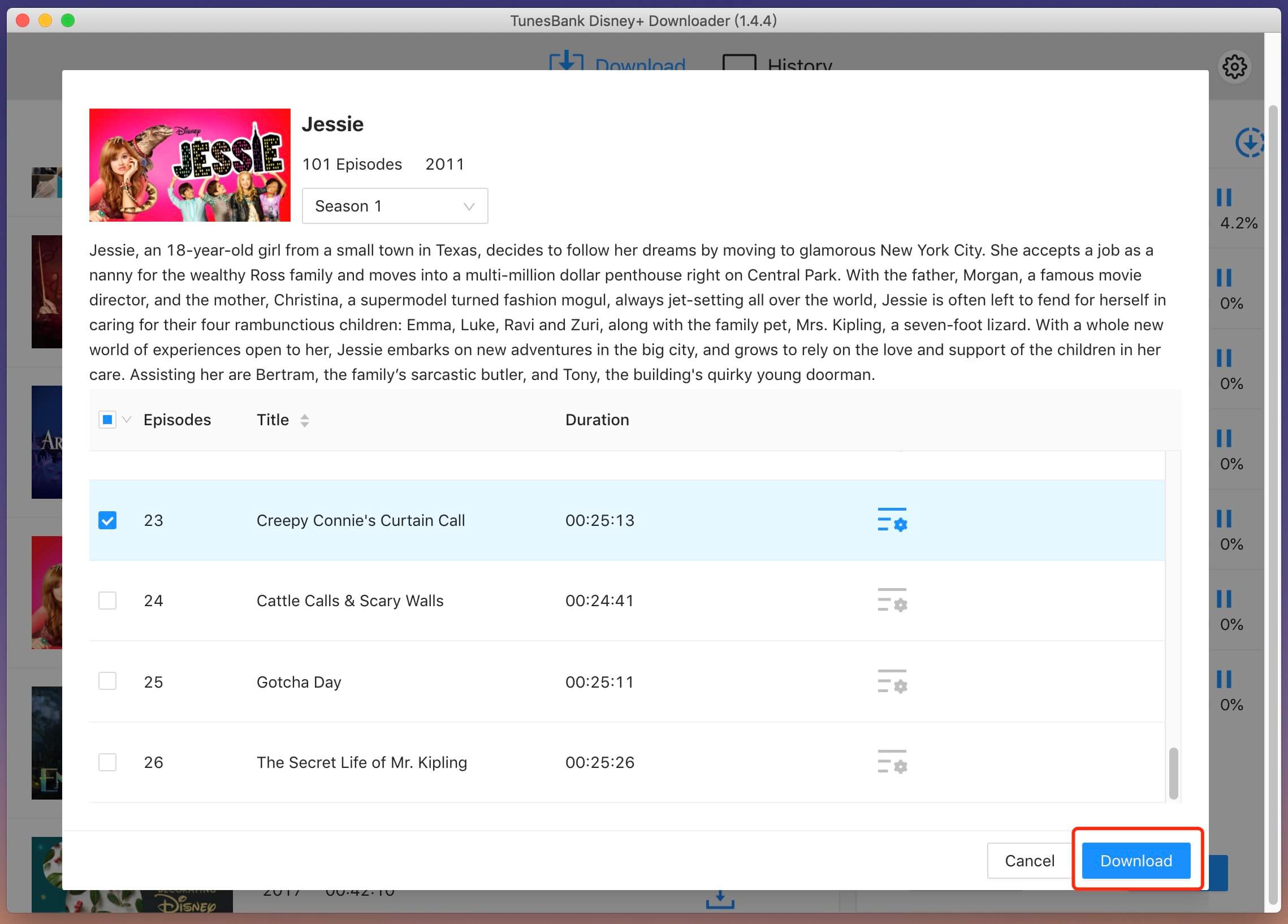
Step 5. View the Downloaded Disney+ Videos
Once the download is done, click on “History” to review the Disney+ videos that have been successfully downloaded in MP4 format.
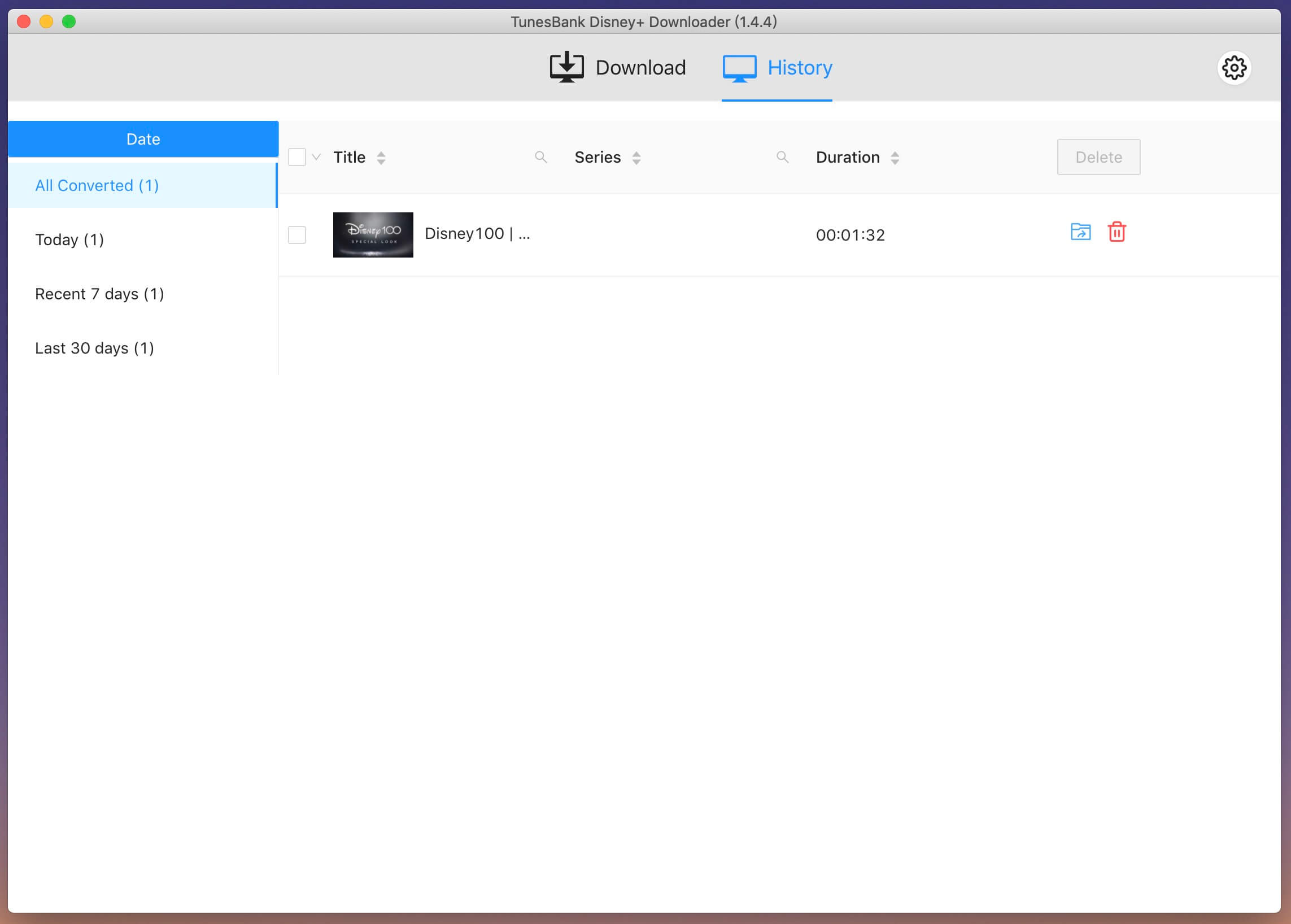
Click the folder icon behind each video, and you will see the the selected Disney+ videos have been saved as MP4 files in the designated output folder. Now, you can watch these MP4 videos anywhere without requiring the Disney+ app. Additionally, the videos remain accessible even if you cancel your Disney+ subscription.
Part 4. Pros & Cons
The pros & cons of TunesBank Disney+ Video Downloader can be outlined through the following points:
Pros
All Disney Plus content is downloadable without time and device limitations.
Support MP4 and MKV formats for downloaded videos.
Preserves the original audio effects and maintains full HD 720P/1080P quality.
Enables personalized language settings for preserving soundtracks and subtitles.
Maintains complete ID3 information along with the downloaded videos.
Handle multiple download tasks simultaneously.
Remove ads and other restrictions from Disney+ videos.
Cons
The free version permits downloading only 6 minutes of each Disney Plus video.
Compatible only with Windows and Mac operating systems.
Part 5. Plans and Pricing
TunesBank Disney+ Video Downloader has two subscription options: monthly and lifetime plans, available for both Windows and Mac. You can try it for free before deciding, allowing you to download the first 6 minutes of a video and experience the full functionality of the subscription.
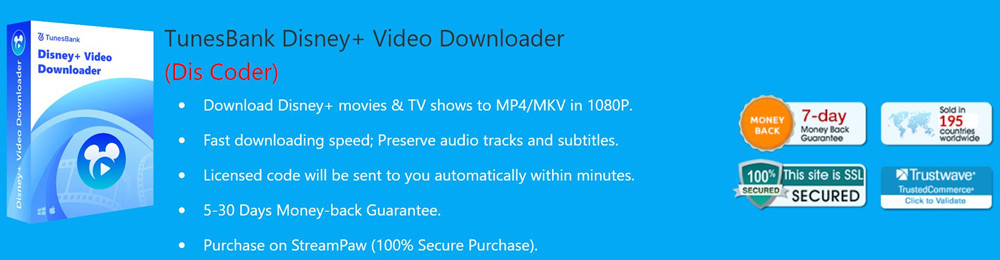
Conclusion
The MP4 format is currently the most commonly used video format, known for supporting superior audio quality and offering comprehensive functionality. Opting to use TunesBank Disney+ Video Downloader for downloading Disney Plus videos in MP4 format would be a smart decision. Once the download is finished, you can easily convert the video for playback on VLC media player, Windows media player, or any compatible device.






